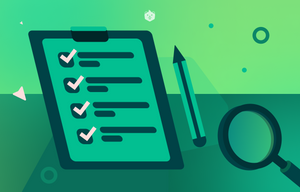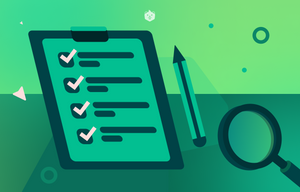Problem Statement
Retrieving the value of a text input field is a frequent requirement in web development. It is essential for scenarios like handling user inputs, search queries, or dynamic data processing without traditional form submission.
Solution Code
HTML:
<input name="searchTxt" type="text" id="searchTxt" class="searchField" /\>
JavaScript:
function getInputValue() {
const inputValue = document.getElementById("searchTxt").value;
console.log(inputValue); // Logs the input value
return inputValue;
}
To trigger value retrieval dynamically:
<button onclick="getInputValue()"\>Get Value\</button\>
Core Method:
document.getElementById("searchTxt").value retrieves the value of an input field by its unique ID. This method is efficient and easy to implement.
Dynamic Updates:
Input values can also be set programmatically, enabling features like pre-filled forms:
document.getElementById("searchTxt").value = "New Value";
Learn More
Additional Methods that can be used to retrieve values are shown below.
By Class Name:
const inputValue = document.getElementsByClassName("searchField")\[0\].value;
By Tag Name:
const inputValue = document.getElementsByTagName("input")\[0\].value;
By Name Attribute:
const inputValue = document.getElementsByName("searchTxt")\[0\].value;
Using Query Selectors:
const inputValue = document.querySelector("\#searchTxt").value; // By ID
const inputValueByClass = document.querySelector(".searchField").value; // By Class
const inputValueByName = document.querySelector('\[name="searchTxt"\]').value; // By Name
Selecting Multiple Elements:
const inputValues = document.querySelectorAll(".searchField")\[0\].value;
Summary
-
Direct Access:
Usedocument.getElementByIdfor unique and straightforward selection. -
Flexible Selection:
CSS-likequerySelectorandquerySelectorAlloffer flexibility for more complex scenarios. -
Collections vs. Single Elements:
Methods likegetElementsByClassNameorgetElementsByTagNamereturn collections. Use an index to access specific elements. -
Browser Support:
All methods are supported in modern browsers, but legacy environments may require testing for compatibility.
References
Quick Recap of retrieving and dynamically handling text input values in JavaScript
Thank you for taking the time to read this article! By now, you’ve learned how to retrieve and dynamically handle text input values in JavaScript, an essential skill for creating interactive and user-friendly web applications.
To enhance your knowledge further, consider exploring these additional topics:
- Real-Time Input Handling: Learn how event listeners like
inputorkeyupcan capture user inputs dynamically. - Input Validation: Ensure data accuracy with techniques for validating user inputs.
- Browser Compatibility: Understand potential issues with older browsers and their solutions.
- Accessibility Best Practices: Leverage
aria-labelsto make input fields inclusive for all users. - Handling Various Input Types: Dive into retrieving values from
number,email, orcheckboxfields. - Security Considerations: Protect applications by sanitizing input fields to prevent vulnerabilities.
- Framework-Specific Approaches: Explore how React, Angular, and Vue handle input retrieval.
- Testing Input Fields: Learn tools and techniques for testing user input handling.
- Performance Optimization: Evaluate methods like
getElementByIdandquerySelectorfor efficient DOM interaction.
We hope this article has empowered you with practical insights into JavaScript input handling. Remember, mastering these basics lays the foundation for advanced skills, whether you're developing robust web applications, optimizing user experiences, or building dynamic interactions.
Keep learning, experimenting, and coding! The path to expertise is built step by step, and you’re already on the right track. Don’t hesitate to explore these additional topics for a more holistic understanding.
Thank you again for reading, and best wishes on your web development journey!
Compiled by team Crio.Do