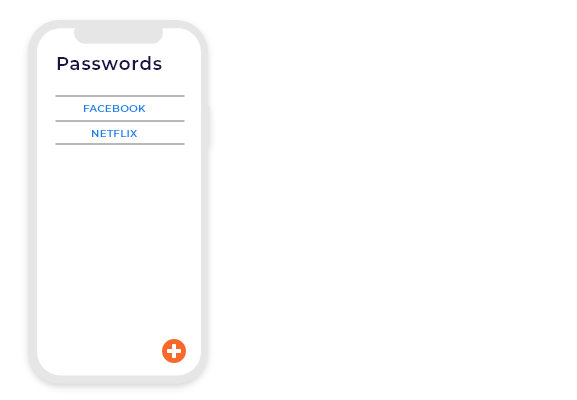You will be creating an android application which helps to take notes at anytime and helps to generate a very strong password for security of your account and makes them available whenever you need. It's going to have two major functionalities at the same time.
Objective
Project Context
Password managing & note taking are one of the most overlooked virtual activities in today's digital age. Various companies are constantly adding new features to note taking and password management. Have you ever considered building your own note taking and password managing application?
So, instead of having and maintaining two different apps in your system, we'll be developing a single app which can perform both of these activities.
Project Stages
The project consists of the following stages:
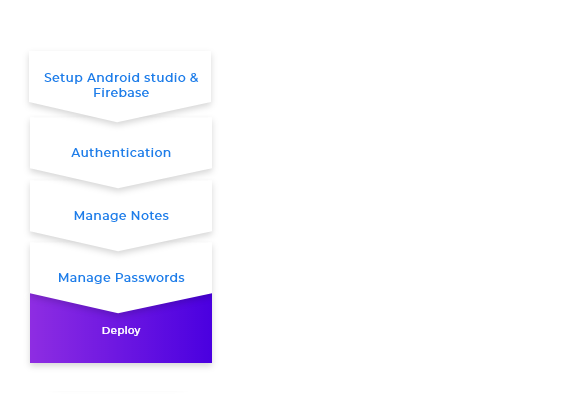
High-Level Approach
- The first task, once we get the development environment ready, will be to set up Android Studio & Firebase.
- Once we have everything in place, we can start off with creating the application, which will basically start with the login authentication.
- Next up is the home page building. In this project, we’ll be keeping it simple by showing two options i.e Notes & Password .
- In our project, we’ll need to manage three states: Note (to manage notes data), Password (to manage password data), and user (for managing the details of the currently logged in user).
- For showing all the notes or passwords , we’ll be using Listviews or recycleviews .
- Handling our database and authentication needs to be supported and we’ll be using Firebase for the same. Basically the database will be used to store the login information for the users , but the resource can be used for storing notes and password information as well.
- Successful implementation of the above requirements will lead to completion of the core implementation of our application. Next up, deploy!
Primary goals
- Create a login page for user login.
- Create a home page to display notes & password options.
- Create a note page to display all notes .
- Create a password page to display all passwords .
- Add functionalities like add note or password, delete note or password and update note (if required).
Objective
You will be creating an android application which helps to take notes at anytime and helps to generate a very strong password for security of your account and makes them available whenever you need. It's going to have two major functionalities at the same time.
Project Context
Password managing & note taking are one of the most overlooked virtual activities in today's digital age. Various companies are constantly adding new features to note taking and password management. Have you ever considered building your own note taking and password managing application?
So, instead of having and maintaining two different apps in your system, we'll be developing a single app which can perform both of these activities.
Project Stages
The project consists of the following stages:
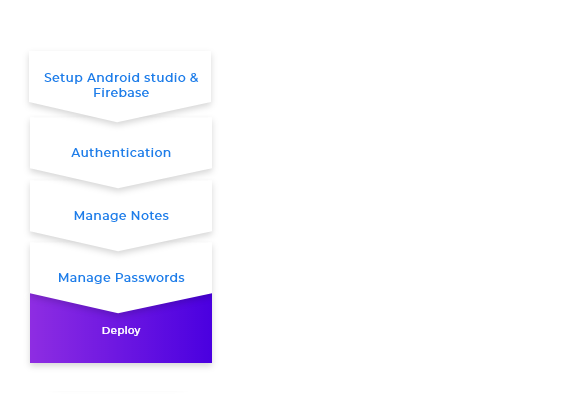
High-Level Approach
- The first task, once we get the development environment ready, will be to set up Android Studio & Firebase.
- Once we have everything in place, we can start off with creating the application, which will basically start with the login authentication.
- Next up is the home page building. In this project, we’ll be keeping it simple by showing two options i.e Notes & Password .
- In our project, we’ll need to manage three states: Note (to manage notes data), Password (to manage password data), and user (for managing the details of the currently logged in user).
- For showing all the notes or passwords , we’ll be using Listviews or recycleviews .
- Handling our database and authentication needs to be supported and we’ll be using Firebase for the same. Basically the database will be used to store the login information for the users , but the resource can be used for storing notes and password information as well.
- Successful implementation of the above requirements will lead to completion of the core implementation of our application. Next up, deploy!
Primary goals
- Create a login page for user login.
- Create a home page to display notes & password options.
- Create a note page to display all notes .
- Create a password page to display all passwords .
- Add functionalities like add note or password, delete note or password and update note (if required).
Environment & Firebase setup
Before the start of any development procedure, we need to set up the environment according to our application needs. Then connect your Android Studio with Firebase .
Requirements
-
Install Android Studio on your machine.
-
Install and set up JDK.
-
Create new Android project.
-
Like any typical application, the source code of Java should be in a
javafolder and the source code of XML should be in aresfolder . -
Connect with Firebase.
Expected Outcome
The main objective of this milestone is to make sure that you have the required development environment in place.
On completion of the above requirements,run the application using the virtual device and the end result should be as shown in the picture below.
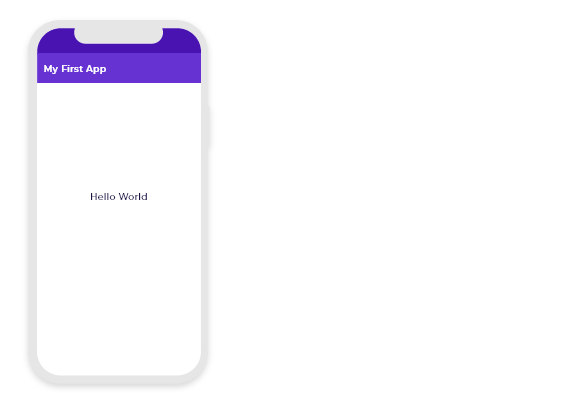
Setting up Firebase and Authentication
Firebase is a great service provided by Google for configuring the backend of any application with all the general necessities like database preparation, authentication using various methods, etc. In this milestone, we’ll be preparing our database and setting up authentication using email and password.
[Note: Use the references provided to implement the following requirements.]
Requirements
-
Setup sign-in method using Email/Password.
-
Declare the dependency for the Firebase Authentication Android library in your module ( app-level ) Gradle file ( usually app/build.gradle ).
dependencies { // Import from the Firebase platform implementation platform('com.google.firebase:firebase-bom:26.3.0') // Declare the dependency for the Firebase Authentication library // When using the BoM, you don't specify versions in Firebase library dependencies implementation 'com.google.firebase:firebase-auth' } -
To use an authentication provider, you need to enable it in the Firebase console. Go to the Sign-in Method page in the Firebase Authentication section to enable Email/Password sign-in and any other identity providers you want for your app.
-
Android has
Material Components, which helps in building our frontend. -
Create a new activity named
Login. Style the activity so that it looks similar to the one shown below.
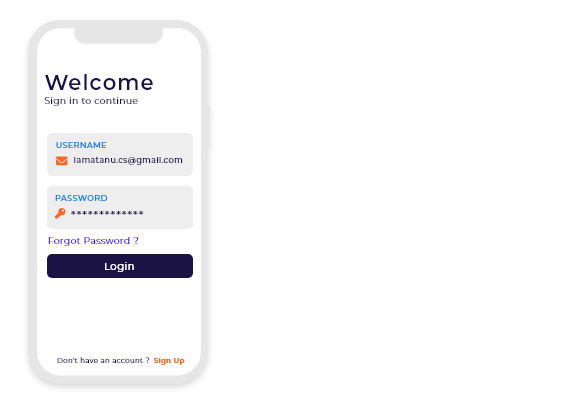
[Note: You are free to work on your own design. The above image can be used as a reference.]
Expected Outcome
You should be able to develop the Login feature of your application and also integrate Firebase authentication for the same.
Creating home activity
Now we wil create an activity where there will be two options note and password .
- Style the activity so that it looks similar to the one shown below.
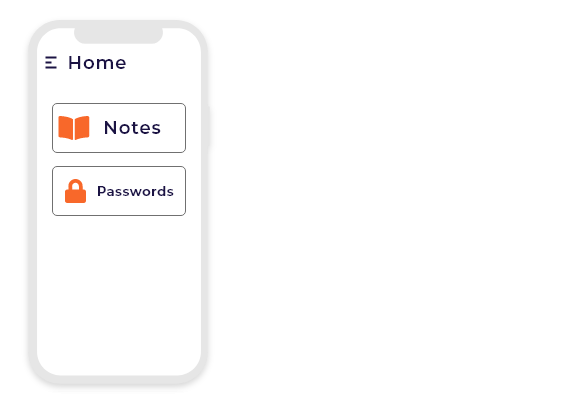
[Note: The above image might give you some inspiration to work on your own design.]
Creating note activity
Now we wil create one more activity through which all the notes will be managed and besides add, delete and update functionality should work.
Requirements
- We need a couple of icons like the navigation icon , note icon and the password icon.
- Create a new component called
App-Barin note activity.- Add the necessary code in the
xmlandjavafiles so that all the work is done accurately as mentioned earlier.
- Add the necessary code in the
Tip
You can use Listview or Recycleview to show notes as mentioned earlier. Using Listview or Recyceview , you can only show the title of the notes and after clicking on those titles , the rest of the functionality can be done .
Expected Outcome
On completion of this milestone, the note manager of your application should look similar to the one shown below.
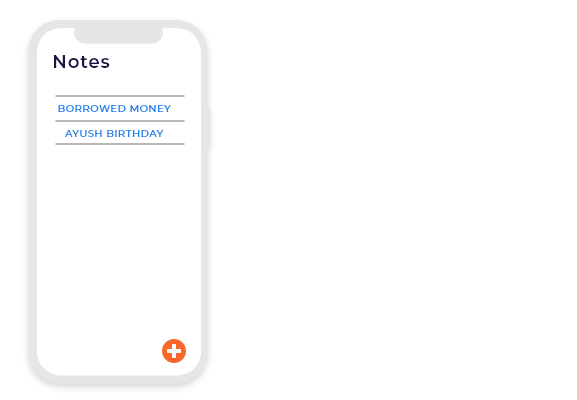
Creating password activity
Now we wil create one more activity through which all the passwords will be managed and besides add and delete functionality should work feasibly.
Requirements
-
We need a couple of icons like the password icon and the add icon.
-
Create a new component called
App-Barin password activity. -
Add the necessary code in the
xmlandjavafiles so that all the work is done accurately as mentioned earlier. -
Create a new function for generating password
public static String generateRandomPassword(int len) { String chars = "0123456789ABCDEFGHIJKLMNOPQRSTUVWXYZabcdefghi" +"jklmnopqrstuvwxyz!@#$%&"; Random rnd = new Random(); StringBuilder sb = new StringBuilder(len); for (int i = 0; i < len; i++) sb.append(chars.charAt(rnd.nextInt(chars.length()))); return sb.toString(); } -
You should create new function that will be measure the strength of any password.
Tip
You can use Listview or Recycleview to show passwords like notes as mentioned earlier. Using Listview or Recyceview you can only show the field name of the passwords and after clicking on those field names, the rest of the functionality can be done.
Expected Outcome
On completion of this milestone, the password manager of your application should look similar to the one shown below.